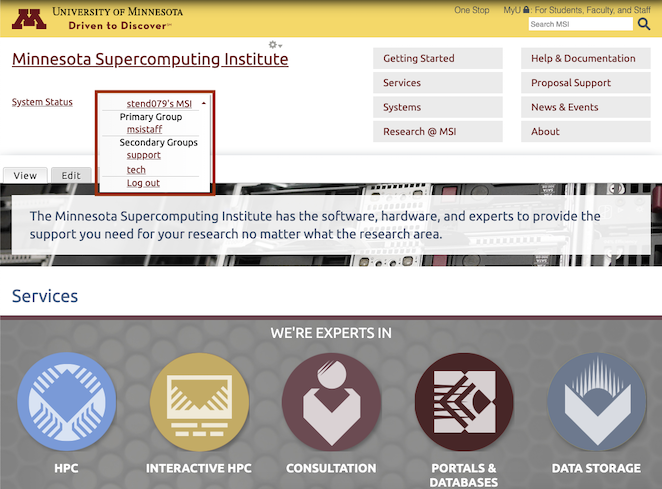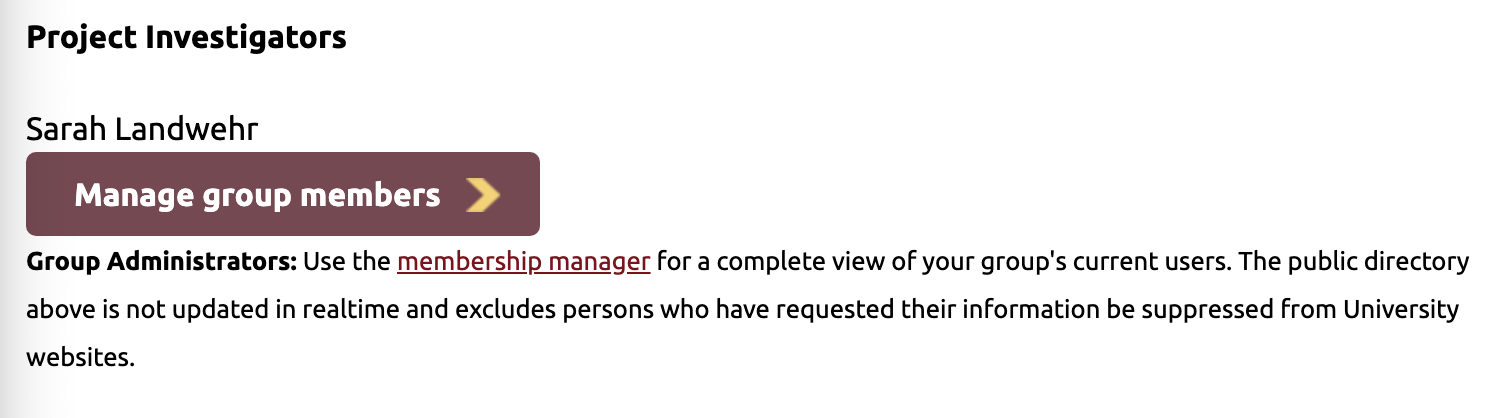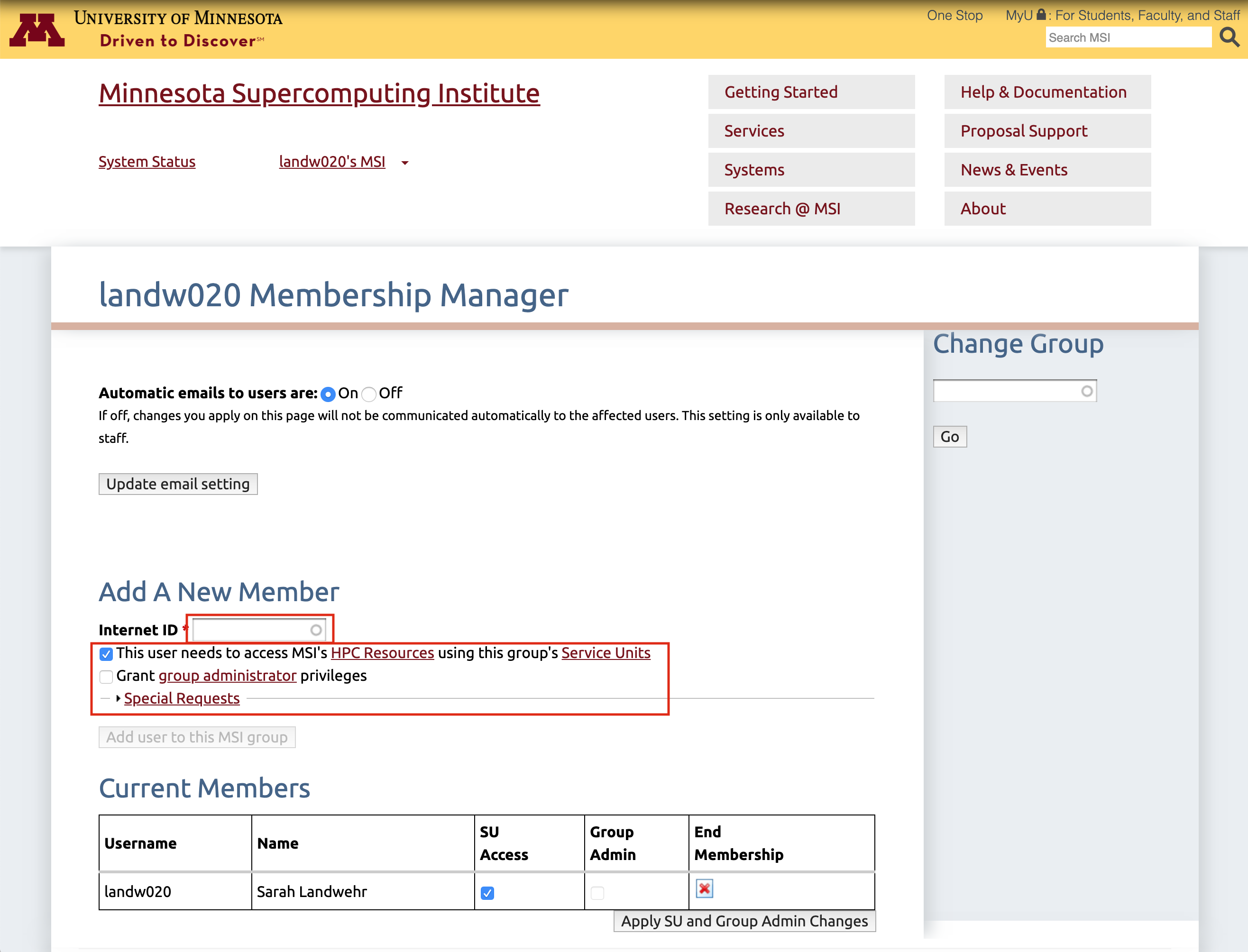Manage Group Members Page
The following account management functions are available through the On the "Manage Group Members" page interface:
To access your this interface, click the drop-down menu next to your x500 in the header of MSI's website. When the dropdown appears, click the name of the group you would like to manage. If you are not logged in, you will instead see a prompt to "Log into MSI" first.
Then, on your groups page, select "Manage Group Members."
Add user to group
All new users must have a UMN Internet ID. For more information on getting a UMN Internet ID, see the FAQ "How do I get a Person of Interest (POI) designation?".
On the "Manage Group Members" page, in the page that appears, enter the user's UMN Internet ID in the Internet ID box as shown. Principal Investigators will have the option of granting the user group administrator privileges by clicking the box. You will have the option to grant the user access to the group's resources by clicking the "SU access" box. Granting the user access to resources will also grant the user access to MSI's current HPC systems.
The user will be sent an email requesting that they agree to the MSI User Agreement. Until the user agrees to the MSI User Agreement the user's Internet ID will appear in the list of Invited Group Members. You can cancel the invitation by clicking "Cancel Invite". No email will be sent to the user for the cancel. Once the user agrees to the MSI User Agreement the user's Internet ID will appear in the list of Current Users. A user will only be required to agree once. If the user has previously agreed to the MSI User Agreement as a member of another group they will not receive the email request and the user's Internet ID will appear directly in the list of Current Users.

Edit existing user
From the list of Current Users, Principal Investigators can grant a user group administrator privileges by checking the Group Admin box for the user. Uncheck the Group Admin box to remove group administrator privileges. You will also have the option to grant the user access to resources and MSI's current HPC systems by checking the SU Access box. Uncheck the SU Access box to remove access to the group's resources and MSI's HPC systems. For a short time the user will maintain access to MSI's HPC systems to allow the user time to save files.
Remove user from a group
On the "Manage Group Members" page, remove a user from your group by clicking the red X under End Membership.