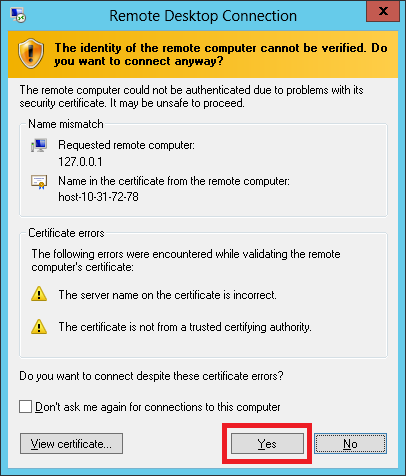This guide assumes you already have already done the steps in these articles:
* Created a virtual machine with a built in desktop
* Configured the virtual machine with a security group to allow Remote Desktop
* Know the IP address of the virtual machine
* Configured a password for the local account
1) On your computer you will need to launch “Remote Desktop Connection”. It can be found on the Start menu-> All Programs-> Accessories → Remote Desktop Connection
2) A new window will appear. There will be a text box labeled “Computer:” in it you need to type the ip address of your virtual machine.
3) Click “Connect”
4) You will be prompted to accept the certificate. Click “Yes”.
5) A new window will appear that will ask you to authenticate to the virtual machine. The username you will use will depend on what OS your virtual machine is running.
If you are running Centos7 the username is centos
If you are running Ubuntu1604 the username is ubuntu
If you are running Debian9 the username is debian
My virtual machine is running Centos7 so I will use centos as the username.
6) Enter the password you manually set for this user. If you have not done so already look at this guide <<guide coming soon>>, then return to this step after its complete.
7) Finally click “OK” and you will be connected to your virtual machine.