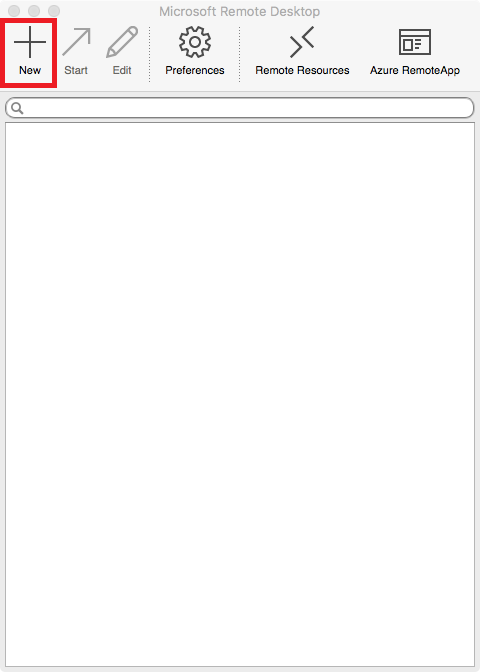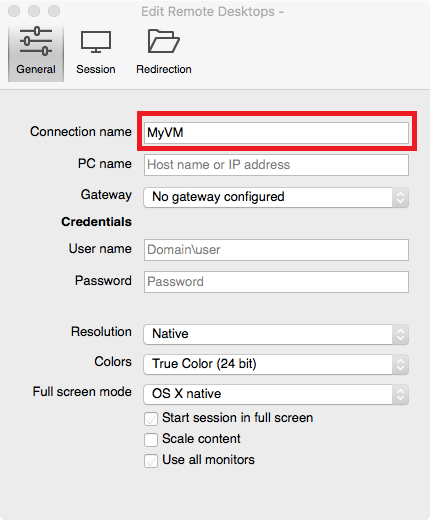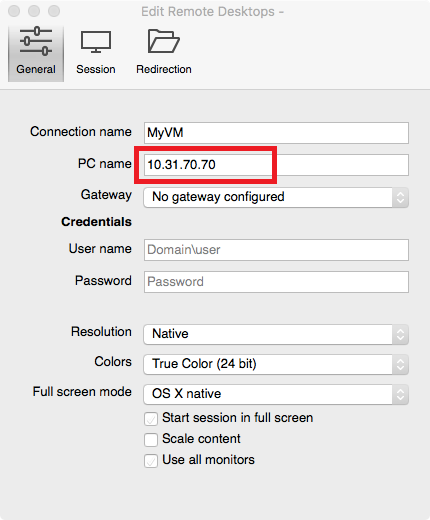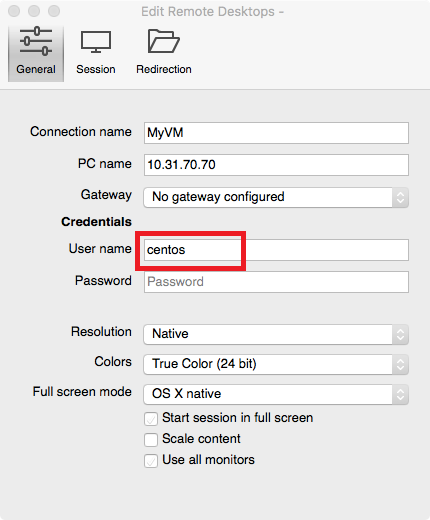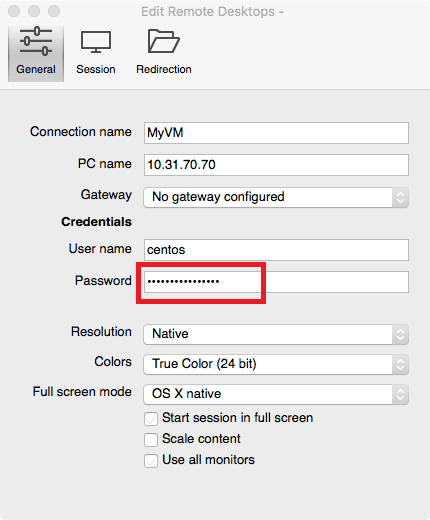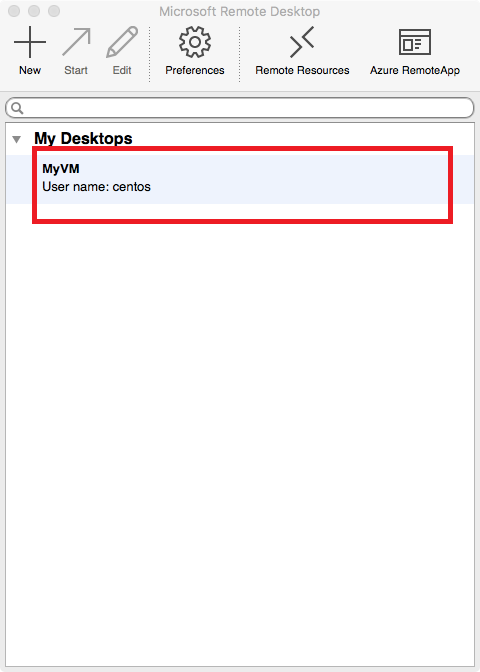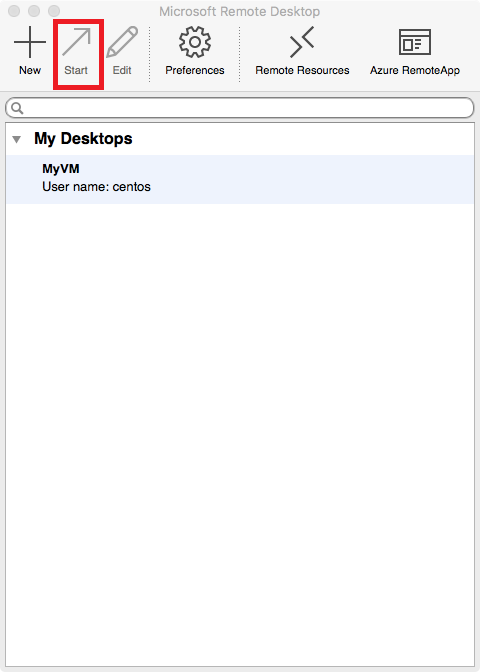This guide assumes you already have already done the steps in these articles:
* Created a virtual machine with a built in desktop
* Configured the virtual machine with a security group to allow Remote Desktop
* Know the IP address of the virtual machine
* Configured a password for the local account
1) launch the “App Store”
2) In the upper right hand corner there is a search box. Type “Remote Desktop” in it and press enter.
3) You should see a lot of results, one of them will be “Microsoft Remote Desktop” and will look like this.
4) Click “Get” to install it. Depending on your settings, it may ask for your apple account information.
5) After the program finishes installing, use the Finder to navigate to Applications and double click on Microsoft Remote Desktop.
6)For this step the IP address of the VM you want to connect to is needed. If you don't know what it is you can use this guide to find it <<guide coming soon>>
6) After the program launches click “New”.
7) The connection needs to be named. This can be anything you want. In this example I used MyVM.
8) In the box labeled “PC name” enter your virtual machines ip address.
9) In the box labeled “User name” enter the user name that corresponds to the operating system your VM is running from the table below.
Centos7: centos
Ubuntu1604: ubuntu
Debian9: debian
10) Enter the password you manually set for this user. If you have not done so already look at this guide <<guide coming soon>>, then return to this step after its complete.
11) Click the red circle in the upper left corner to close this window
12) Click on the remote desktop connection you just created. In this example I called it MyVM.
13) Click “Start” In a few moments you will be connected to your VM.